Autostream YouTube Channel Videos
It is now happening in Livebox also to stream your YouTube channel videos to your websites, blog sites, and other social media destinations.
To take through your YouTube videos and to popularize your business,
- Go to Livebox Autostream feature and click the “Create” button.
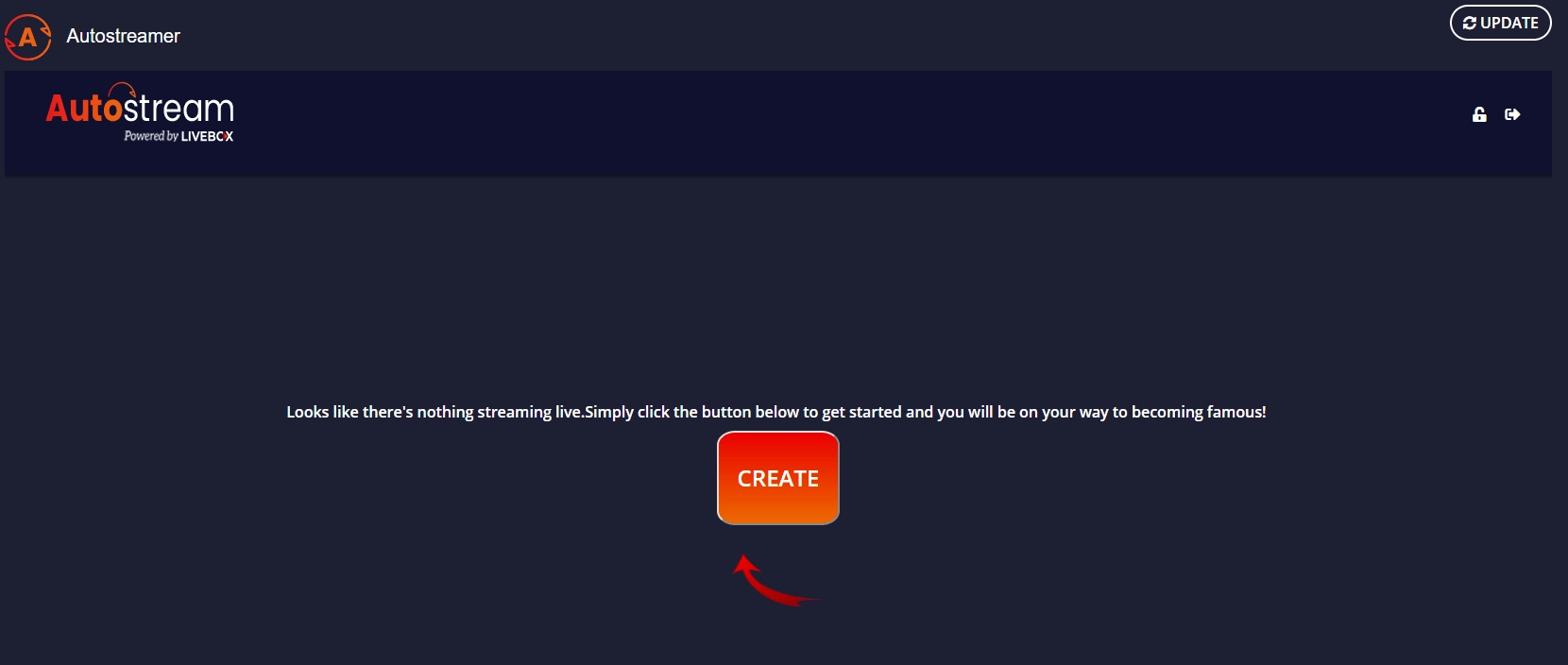
- Go to your YouTube channel to copy the link of your channel.
- Now go to the Livebox Autostream and click the “YouTube Channel” option.
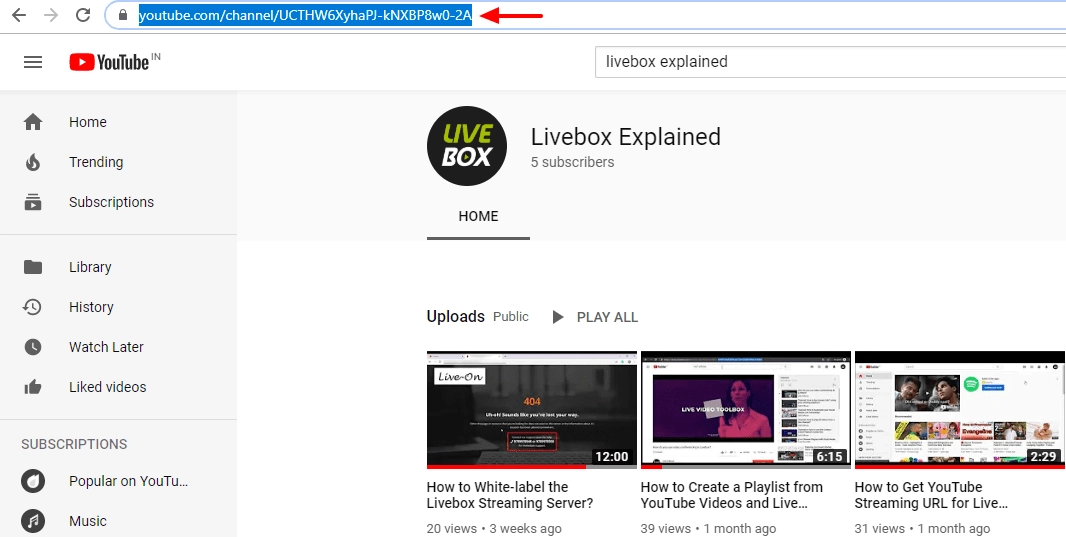
- In “YouTube channel Links” bar copy-paste your channel URL.
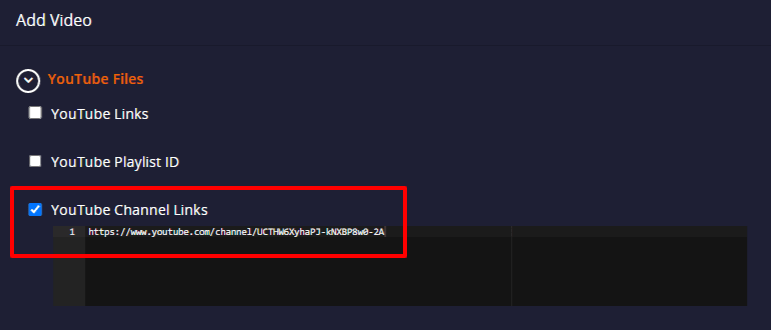
- Under “General settings”, give playlist name, streaming URL, set preset and buffer size.
- Then click “Play” to create your channel videos in the Livebox Autostream.
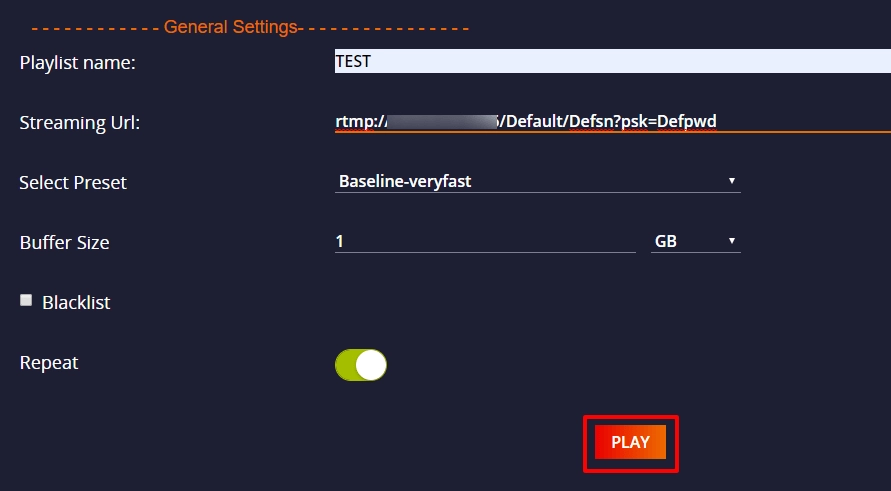
- Your channel is recreated in the Livebox Autostream as a playlist. All your YouTube channel videos get started to play consecutively.
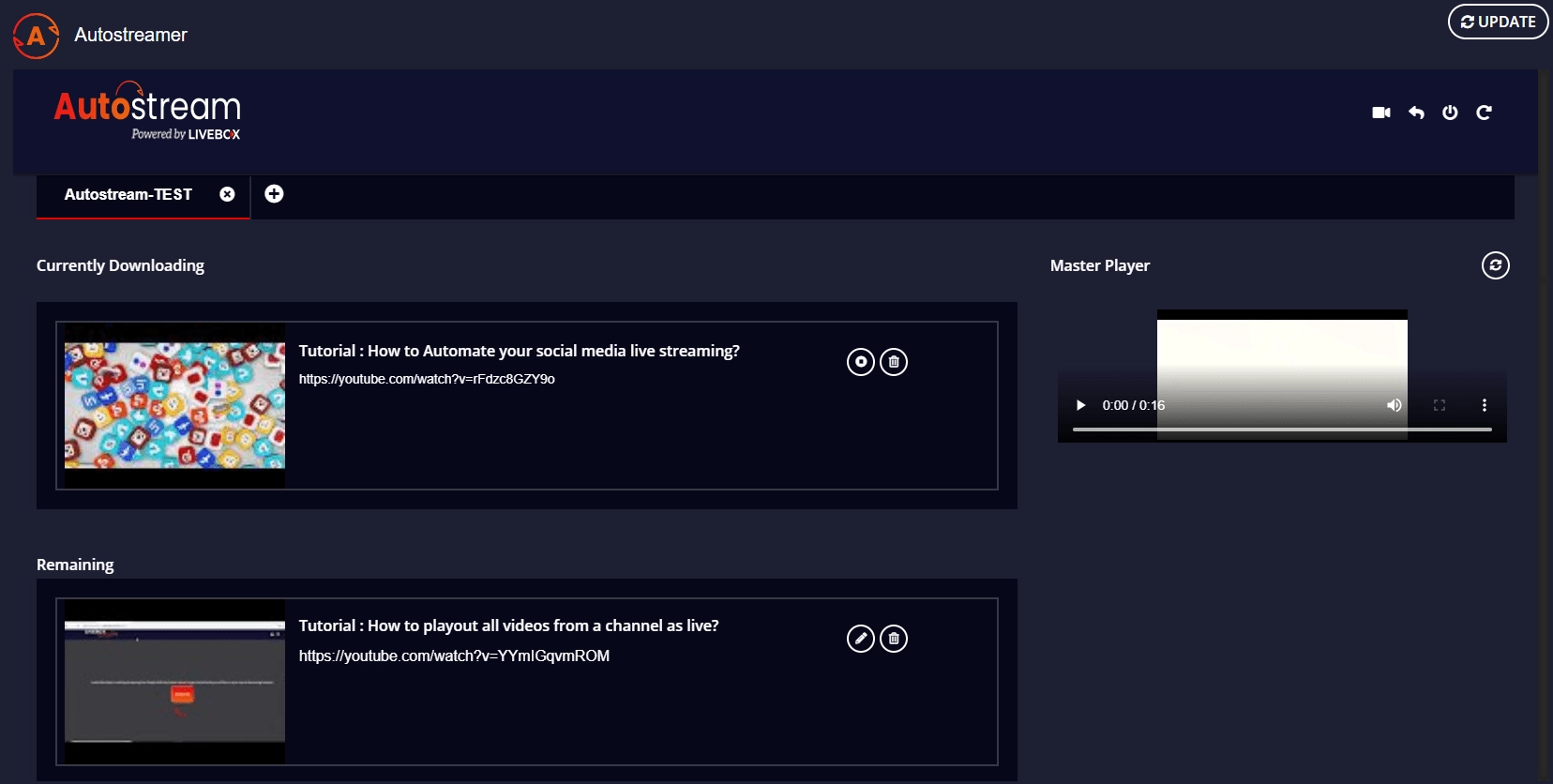
- To preview your streams, go to your channel dashboard and preview your playlist.
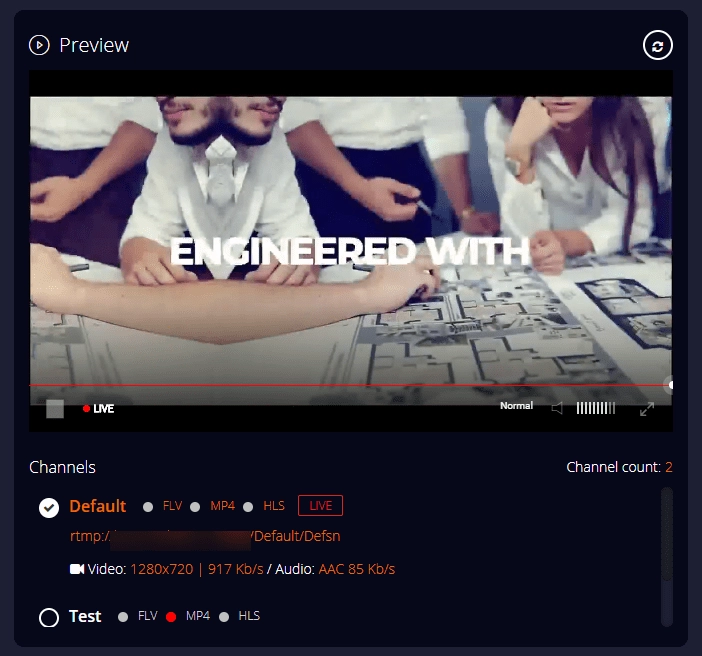
You have successfully added your YouTube videos to the Livebox Autostream. Go ahead with popularising your brand, product, business/organization by streaming it live on social media/streaming platforms.
Comments
Post a Comment