How to Create a Single Page App for the 24/7 Live Streaming Purpose?
Creating a mobile app for your live streams is simple and same as creating an IPTV mobile app.
To create a single page app for your live streaming
- You have to create a stream group for your streaming channel in MultiCDN settings.
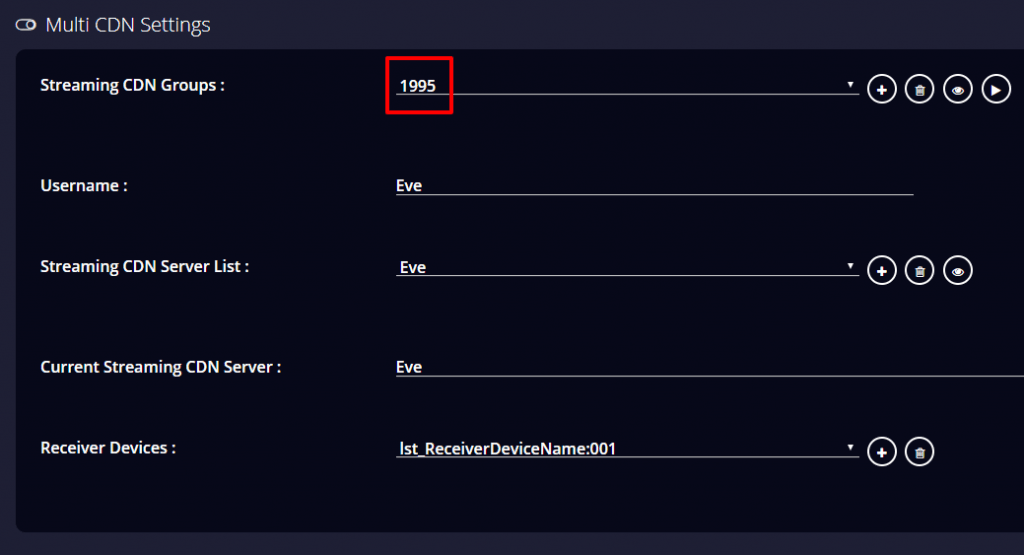
- And then in APK Builder, under SPA- Live Streaming, click on the “Create an app” button.
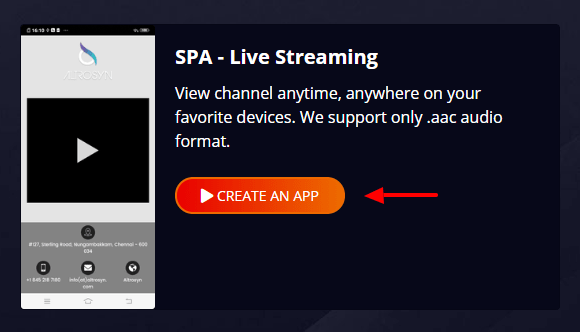
- In the app creation form, give your app name, display name, and app description.
Note: In App Name, there shouldn’t be any space or special characters given.
- In the Server URL, the app creation form will automatically read your server URL and display it on the bar.
- Then in Stream Group ID, give the stream ID you have created in the MultiCDN settings.
- Now browse and set your app icon and logo.
- Finally, click on the “Generate App”.
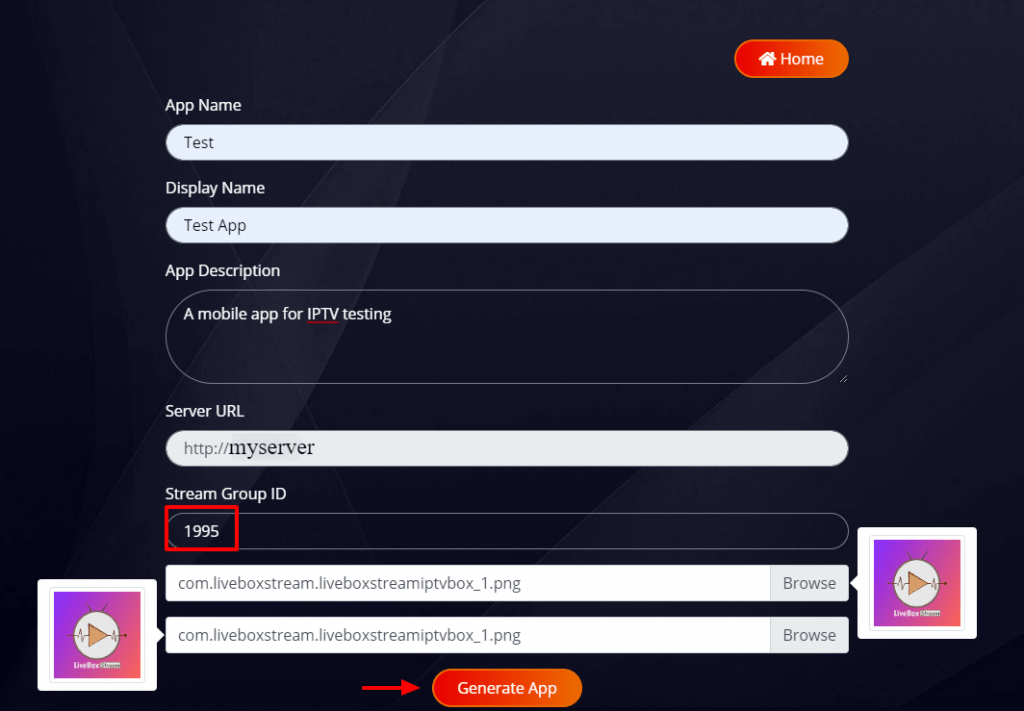
- Your app creation process begins and when it says at the end like “Click the below button to edit the files”, click on the “Edit Files” button below.
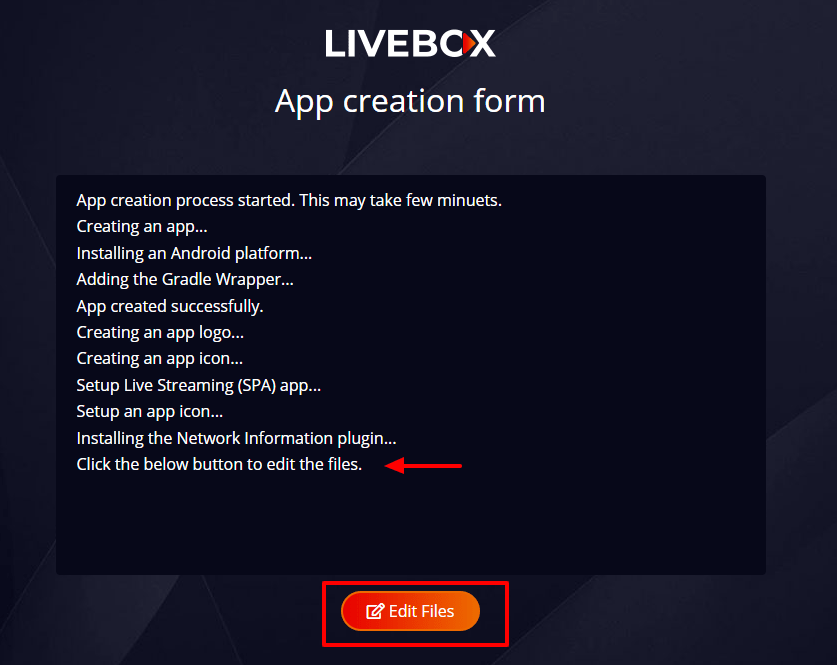
- Now you have to undergo few settings that involve replacing the custom values in the index.html and theme.css editor pages.
- In the index.html code editor, you can replace the custom values of address, contact, E-mail, website with your company details.
- In theme.css code editor, you can change the theme background of your mobile app template.
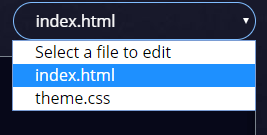
- And when you select any one of the options to edit the custom values or background theme, you can see your mobile app design on the right side.
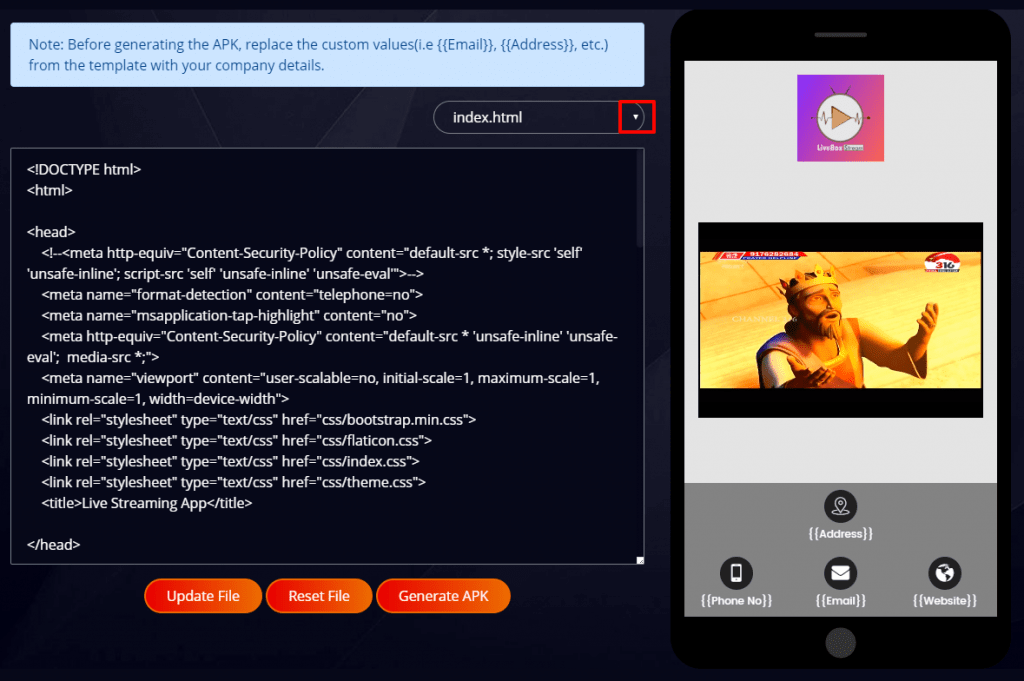
- You can change the values and click the “Update Files” button.
Note: In the index.html box code editor, scroll down to find the custom values in the flower brackets (e.g., {{phone number}} as 9876543210) and replace with your company details.
- And as you replace the values, you can see the changes in the design template.
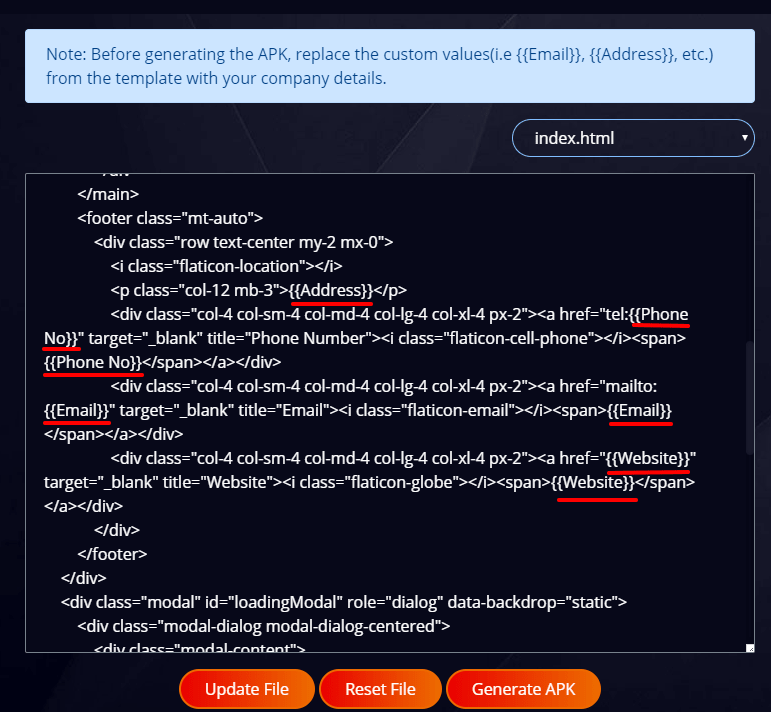
- While changing the color background in the theme.css code editor, you can give the color code in between # and ; and then give “Update File”.
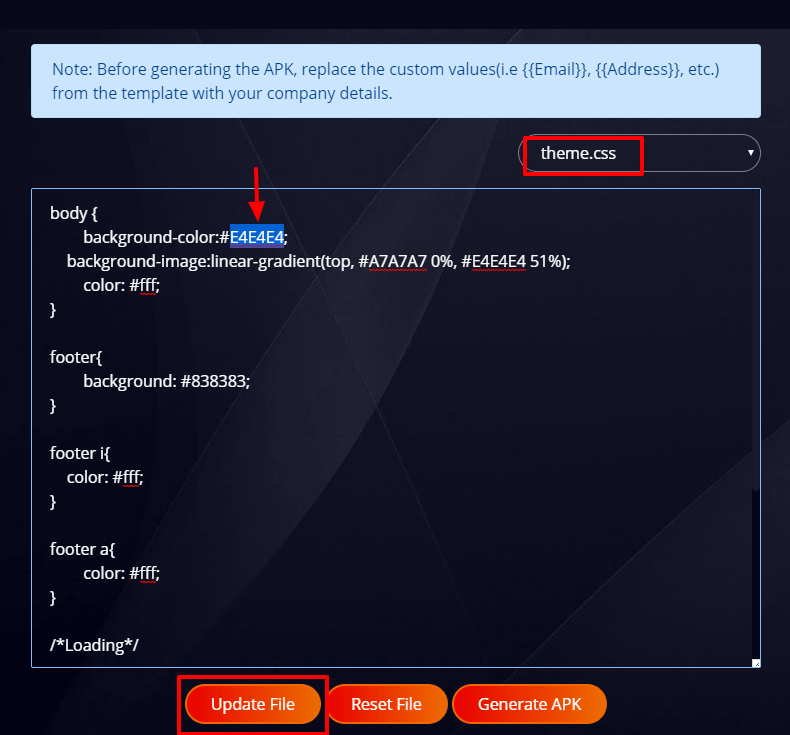
- Once after changing the custom values and the template design, you click on the “Generate APK” to download your app.
- The app gets downloaded in the zip file format. And after extracting the file from your PC downloads, you can upload the app on the play store.
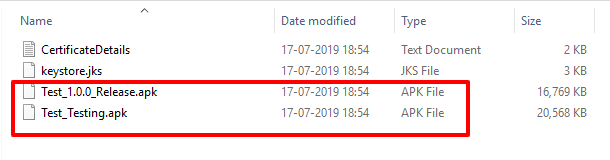
- You can use the Release.apk file to upload your app on the play store.
- And the testing.apk file can be used when you want to test the app on your device.
Comments
Post a Comment