How to conduct Transcoding Using the Livebox Playout and Encoder Software?
Adaptive bitrate streaming (Transcoding) is available only in the higher-end versions of Livebox.
To Transcode using OBS,
- Keep your streaming channels ready i.e., output channel and input channel.
- Now under Manage Channels, go to Transcoding.
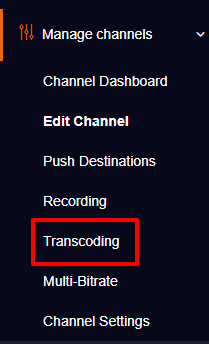
- A Transcoding page opens up and you can select your “Input” channel by clicking the drop-down menu given in the “Select Channel” option.

- In Output Channels, select the channel where the video has to be transcoded. Then give turn on near transcoding.
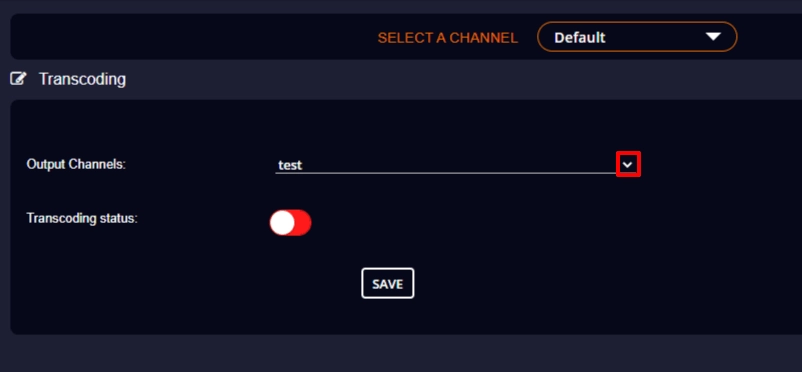
- Once you give the turn on, new options for transcoding shows up, where you can set the “Preset”. And then click “Save”.
Note: Livebox will generate both Transcode Output URL and Transcode Embed Code.
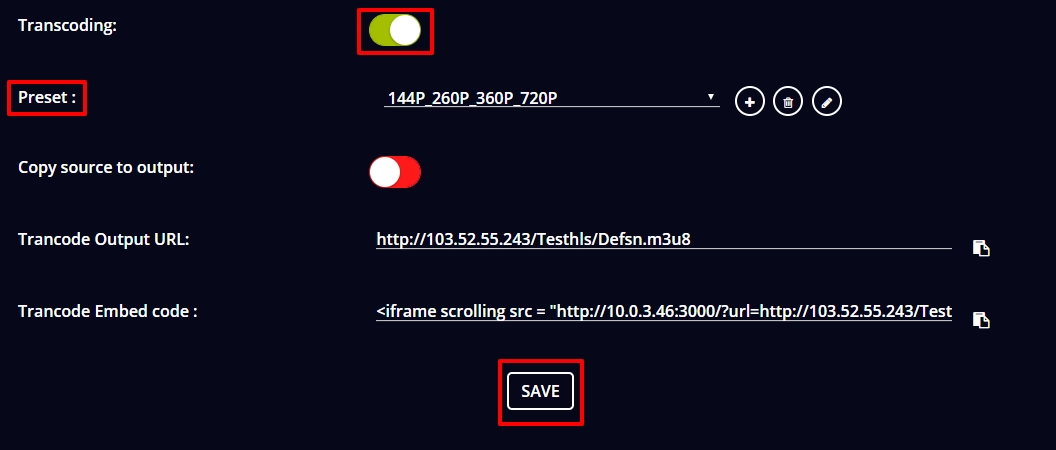
- After clicking save, give “Service Restart” to get your changes applied.
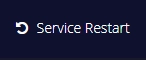
- Then go to OBS studio and click the add icon from the tab “Source”.

- A pop-up menu with the listed options will show up. From the listed options select “Media source”.
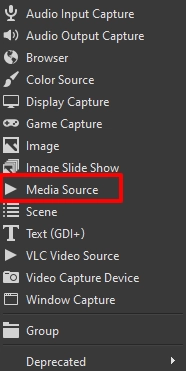
- A dialog box”Create/Select Source” gets opened where you can name and set as per your requirements and then click “OK”.
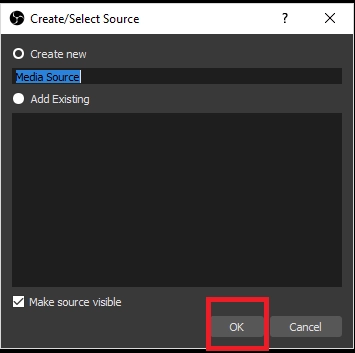
- After clicking “OK”, a dialog box “Properties for Media Source” gets opened. In “Properties for Media Source”, select the required options for your streaming and then click “Browse”.

- Once you click to browse you get accessed to your local files where you can browse and select your source. Then Click “OK” and your source will be added.
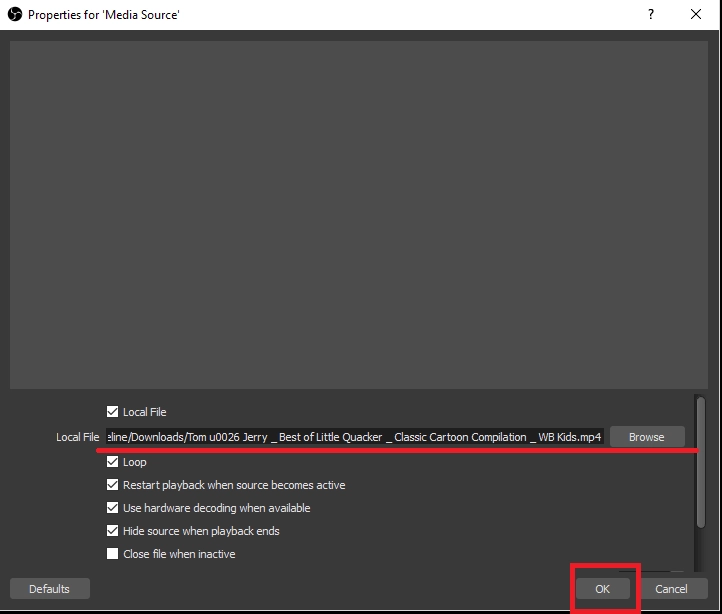
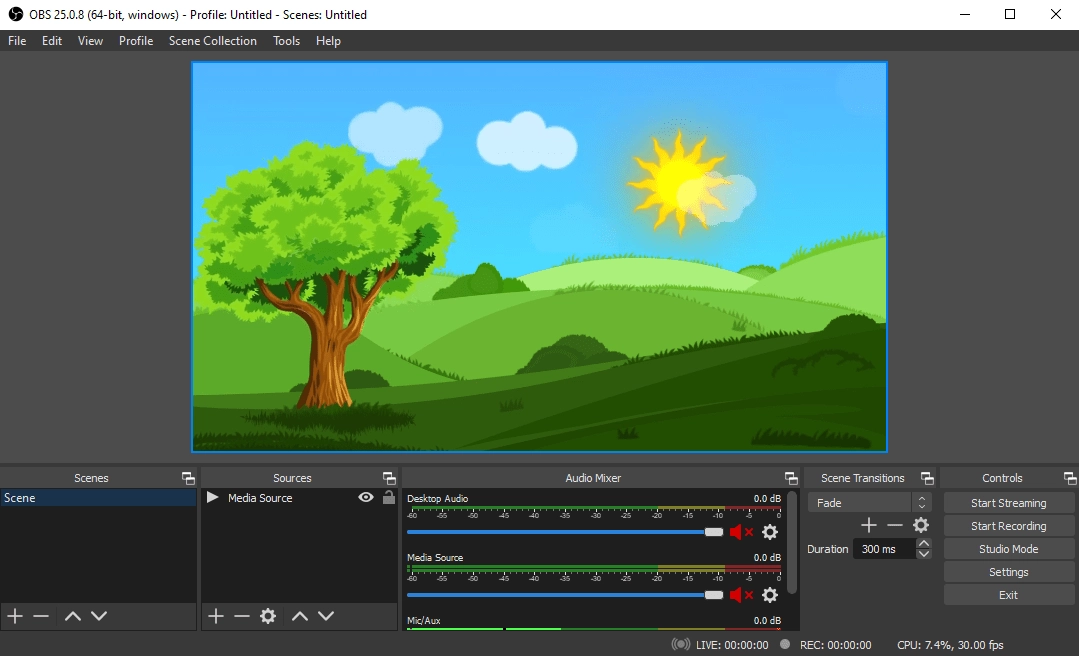
- Now go to Livebox and select Manage channels from the navigation menu and click Streaming URL to copy the Streaming URL and Stream Key of your “Input” channel.

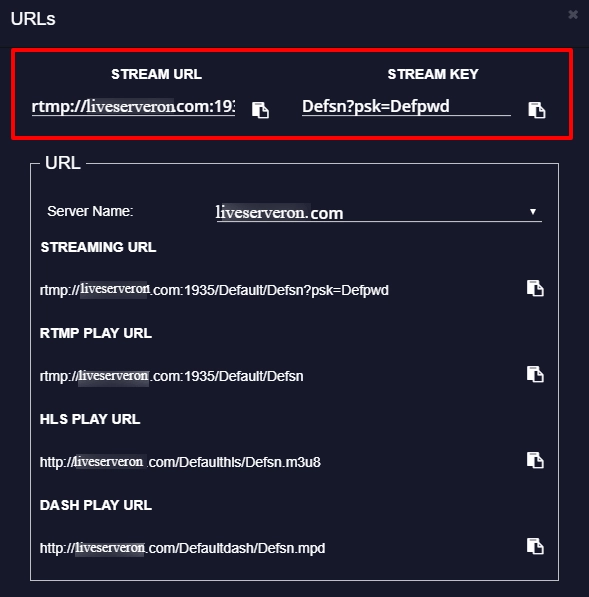
- Then go to OBS studio and select “Settings” under the menu “Controls”.
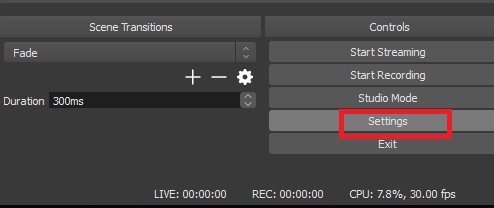
- A whole “Setting” tab will be opened and click “Stream”.
- In OBS stream settings, select the “Custom” option and then enter the Stream URL and Stream Key of your streaming channel.
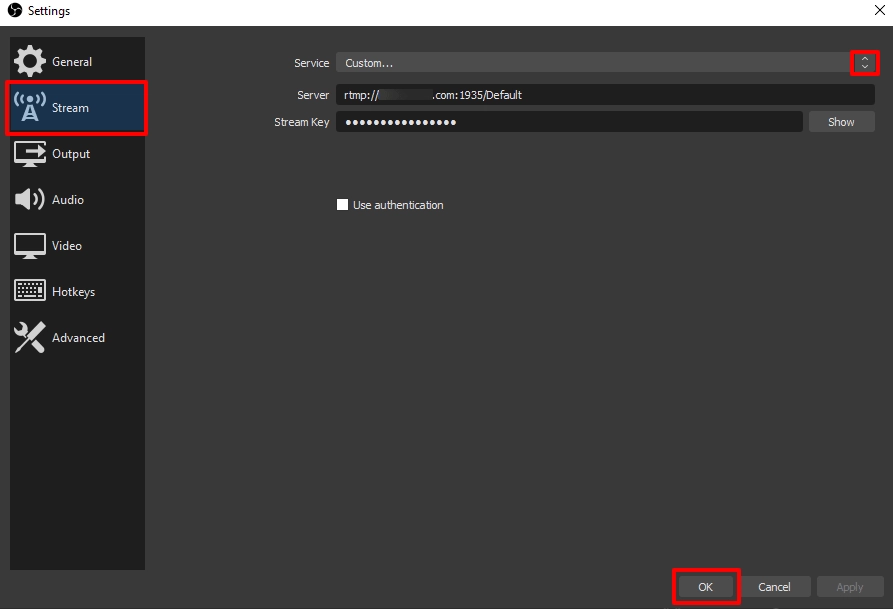
- Now click the option Start streaming under the menu “Controls”. And the live streaming will be started immediately on your both output and input channels.
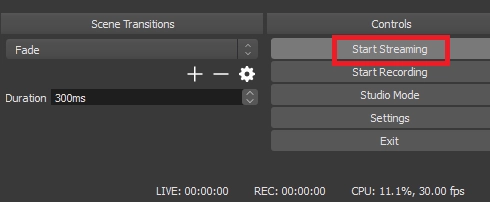
- So, go to the Livebox Dashboard where you can check the transcoding quality of your output channel near the bottom right corner.
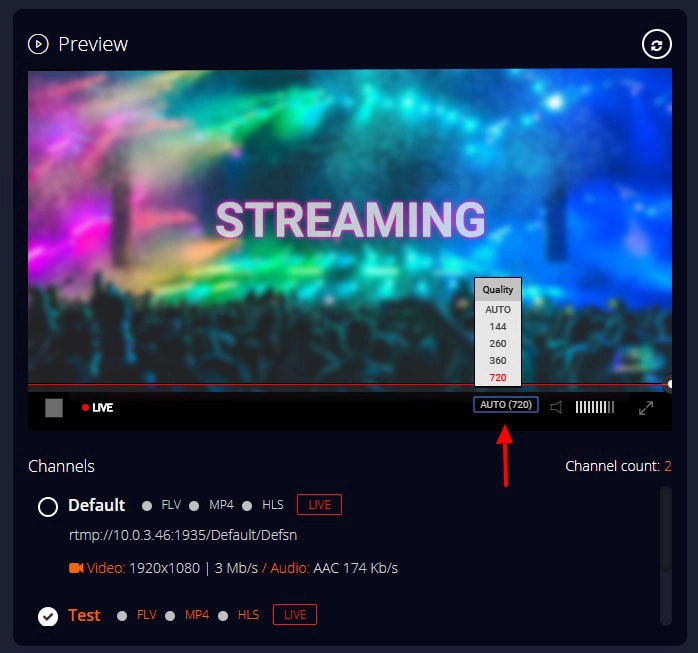
- To check RTMP stats of your streaming channel go to the Viewers Report.
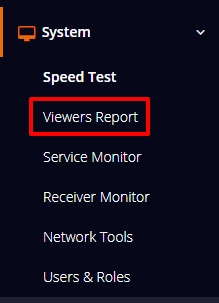
- In RTMP stats it shows audio and video bitrate of both output and input channels.
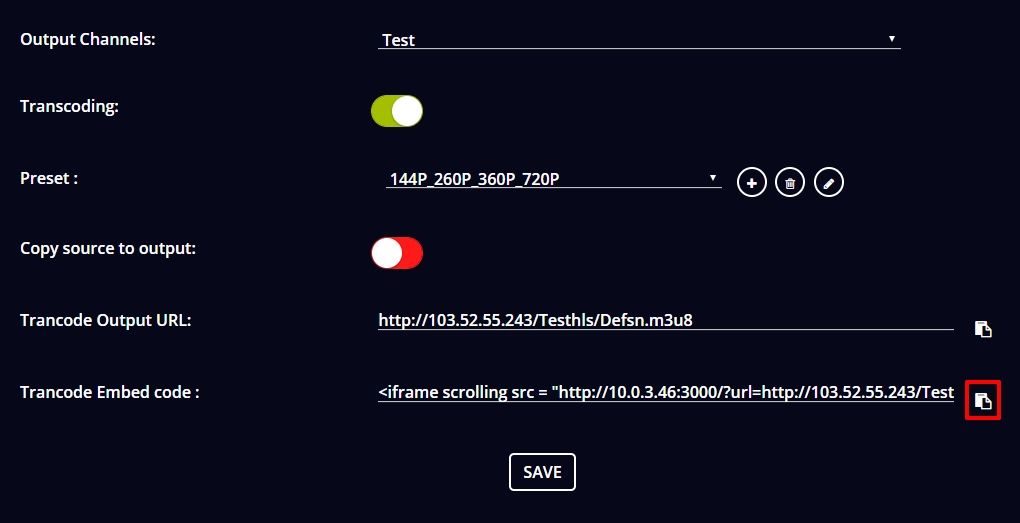
- And when you embed the output channel streams on your website, you can copy the Transcode Embed URL to publish the live stream on your website.
Note: Through the Transcode Embed URL, you can publish the streaming content along with the transcode video quality.
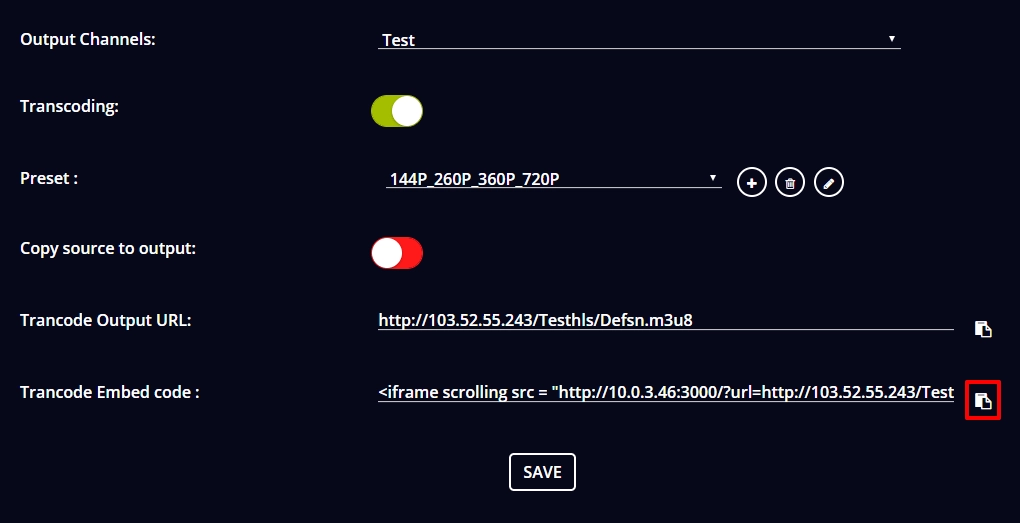
You are successful in your Transcoding streaming by using OBS Studio!
Comments
Post a Comment