How to get the Streaming URL and Embed Code from Livebox to Broadcast on Web page/Blog?
The streaming RTMP URL link plays an important role throughout your live streaming process, on the other hand, an embed code is for broadcasting on your website/blog. Both the RTMP URL and embed code are generated by Livebox respective to the channel you create.
To get your RTMP URL link,
- Log in to your Livebox server and create your channel.
- Go to Channel Dashboard under Manage Channels from the navigation menu.
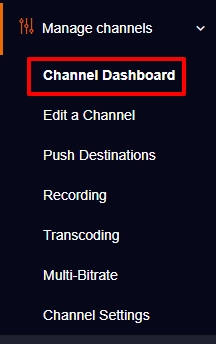
- And click the Streaming URL button.

And copy the displayed RTMP streaming URL to paste in your encoder settings.
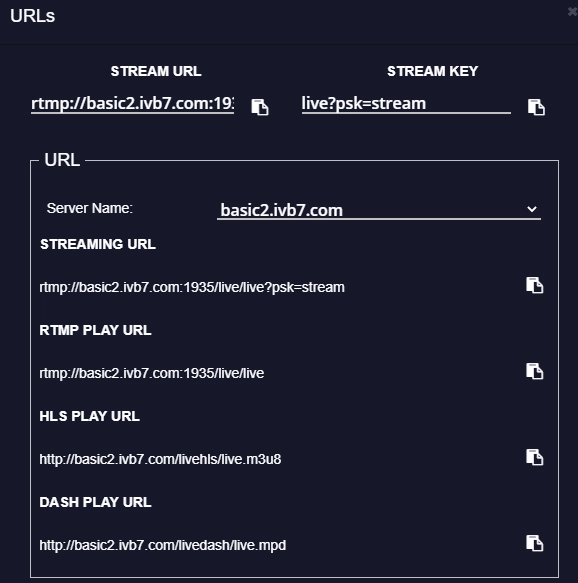
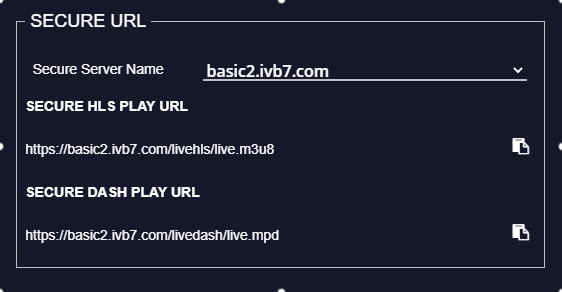
To get your Embed Code,
- Click the Embed code button on the Channel Dashboard.

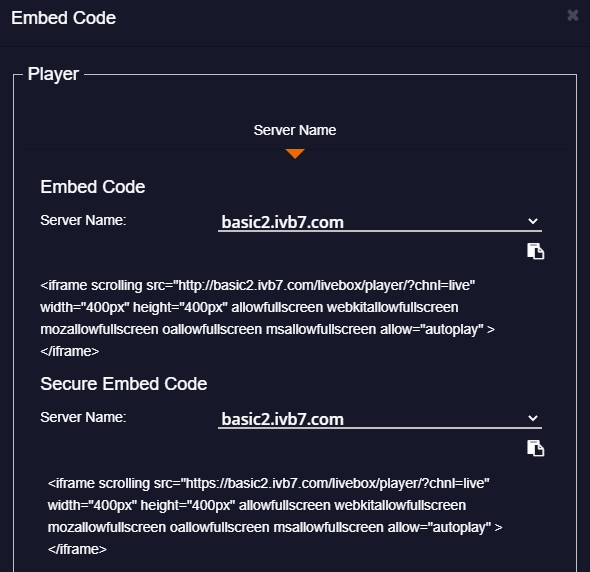
Note: If your site is secured i.e. HTTPs encrypted, then you have to copy the Secure Embed Code.
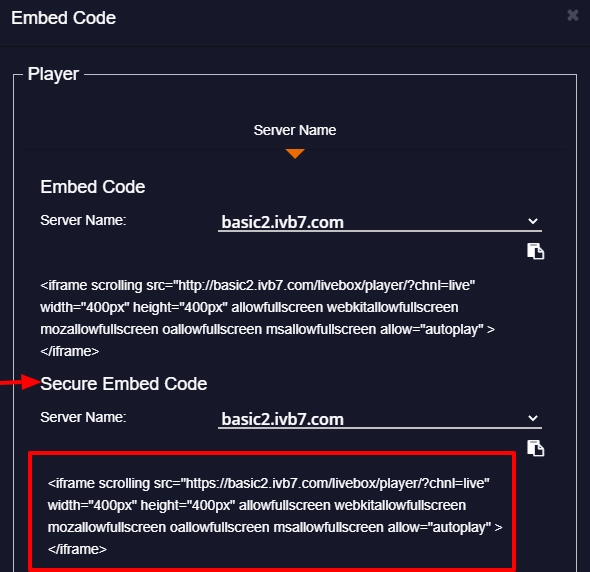
To get the Chat Embed Code,
- Click the Embed Code button and scroll down to get both HTTP and HTTPs (secure) embed code.
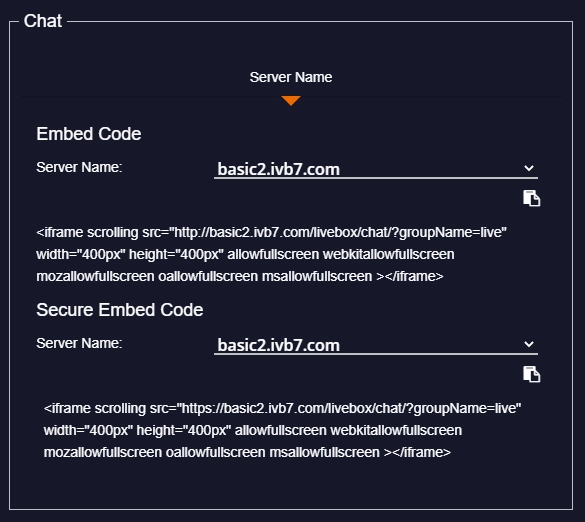
- Now login to your broadcasting website/blog, and copy-paste the embed code of your channel on the web page of your site/blog.
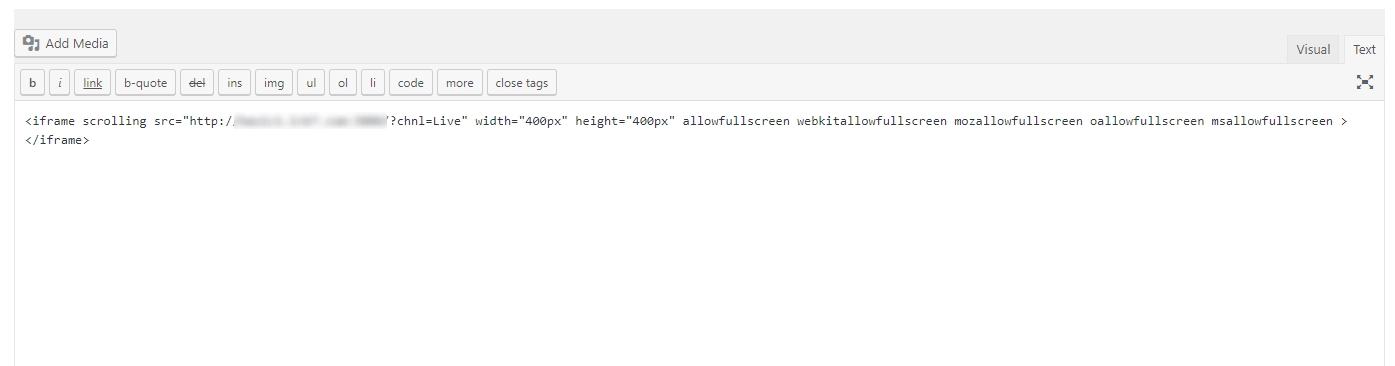
- If your website is of WordPress, then you have a few more settings to undergo. So, click hereto know how to publish your live streaming content on WordPress websites.
- Then click “Update”. Your broadcasting is done successfully.
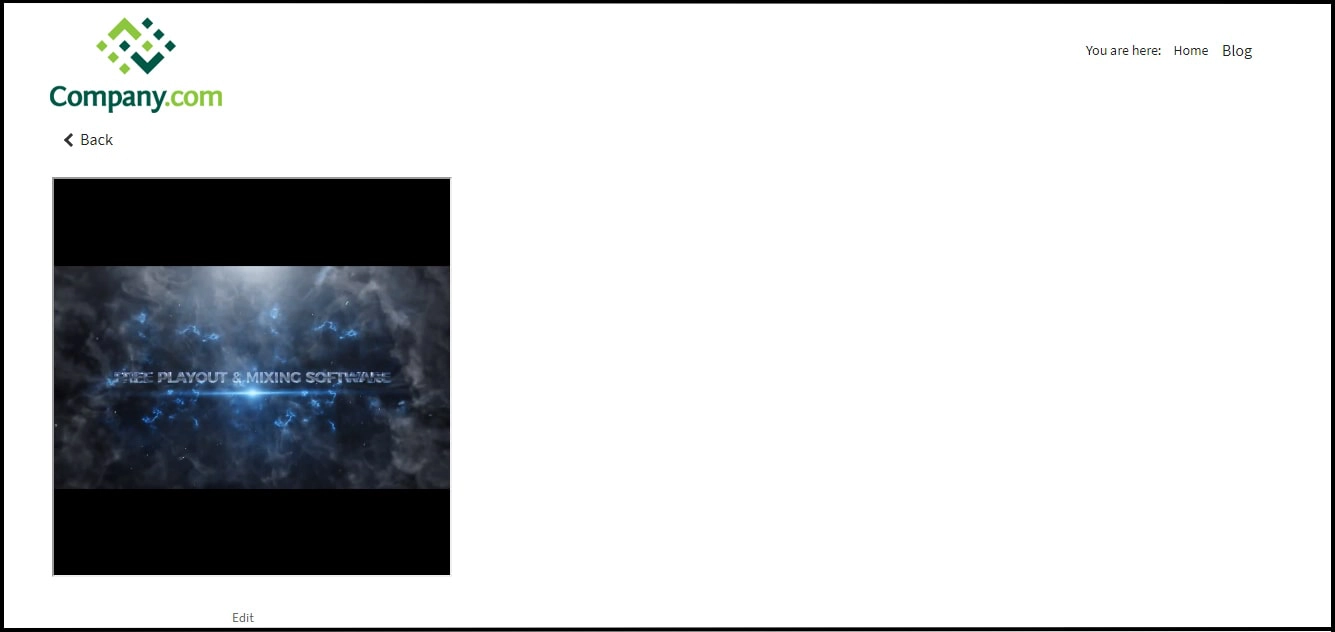
By following these steps you can get your streaming URL and Embed code and get started with your live streaming across various media platforms.
Comments
Post a Comment