How to Download the Livebox Playout and Video Mixer Software?
Livebox is the only live streaming server that comes with in-built Playout Software and Video Mixer which can be downloaded cost-free. To download Playout Software, Encoder and Video Mixer,
- Go to Account Settings and click Download.
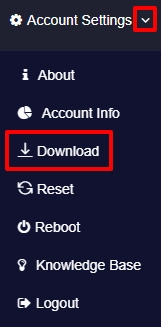
- Download option for both Android and Studio shows up.
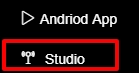
- If you are an Android user you can download by clicking Android App, otherwise, click Studio to download Playout, Encoder, and Video Mixer software.
- A new page in Livebox with options to download playout and video mixer opens. You can click Download Playout and Video Mixer to get started with the other facet of Livebox.
- Then click Generate Pin to get your unique pin code to license your authorization to playout and mixer software.
Note: The generated pin is restricted to be used by one PC. But you can always generate one to a few pins to download and use the software from different PCs.
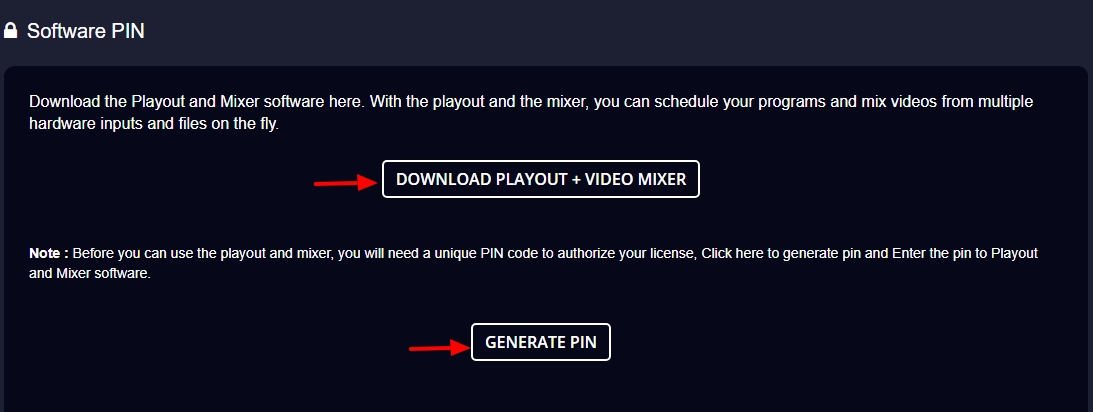
- Once you click Generate Pin, the options to generate your pin appears, where you can give your pin name and then click the generate icon to get your pin.


- Your pin is generated.
- You can even edit your generated pin as you wish by clicking the edit icon.

- After editing your pin, click the tick icon to save your changes.

- The red dot on the pin name suggests that the pin is not in action.

- The green dot on the pin name suggests that the pin is active, and also it shows the name of the hardware that uses the pin.

- Now go to your system downloads and complete the installation process of your playout, Encoder and mixer software. The installed file will appear on your desktop as,
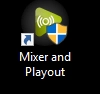
- Click the Mixer and Playout file in your desktop, a new dialog box Encoder-Mixer-Playout opens.
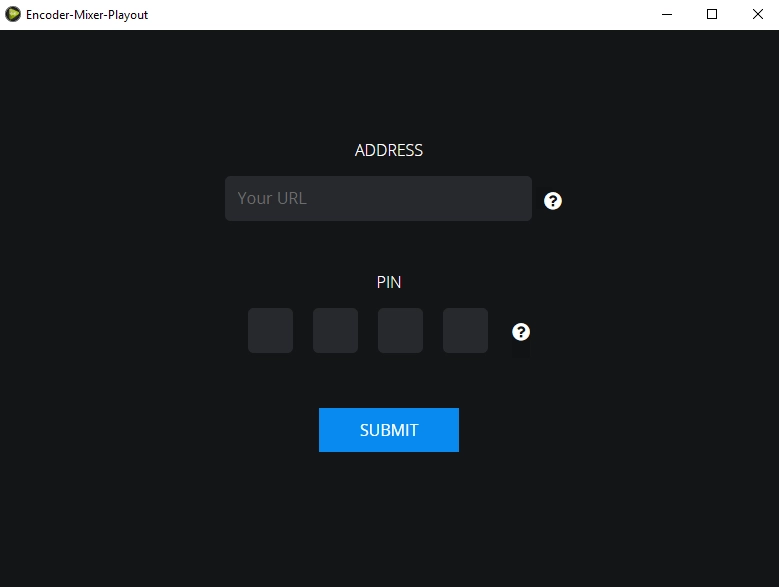
- In Encoder-Mixer-Playout, you can enter your server name and give the pin generated by Livebox, and then give “Submit”.
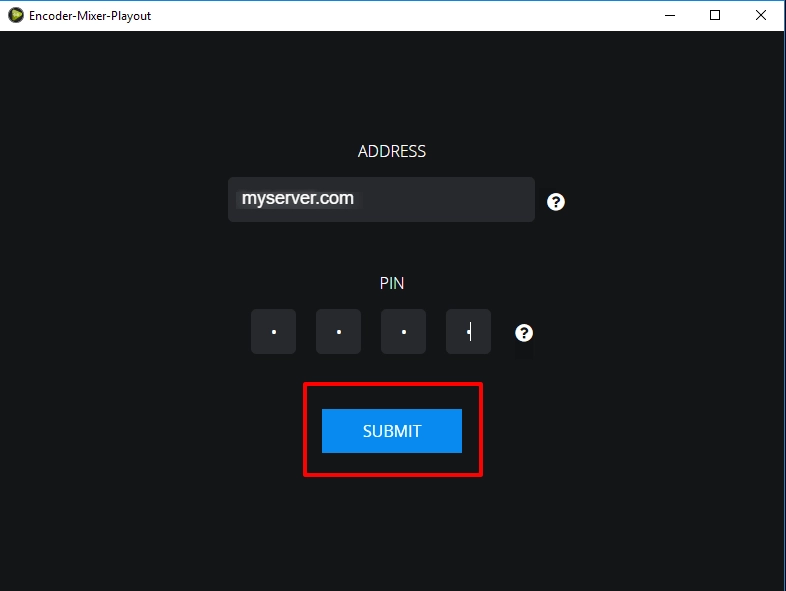
- You have successfully installed the Encoder-Mixer-Playout software.
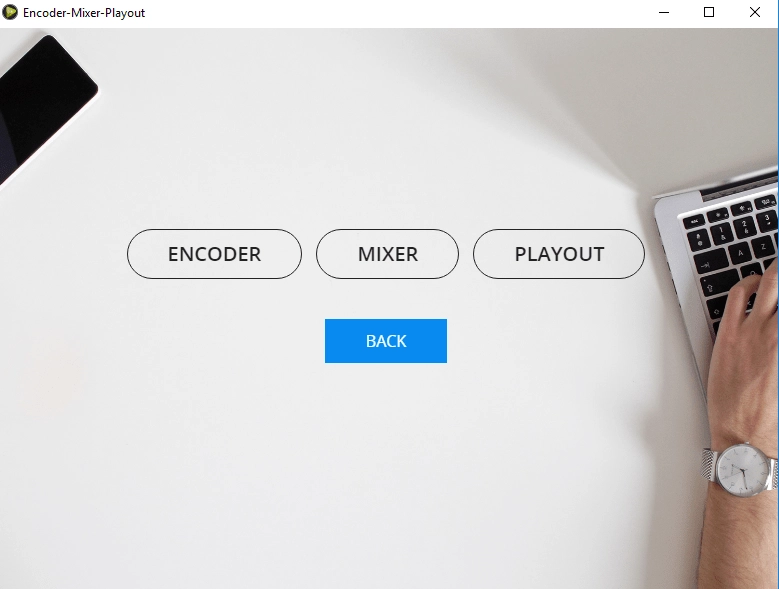
You have successfully installed the Encoder-Mixer-Playout software.
Comments
Post a Comment