Website Lite
How to Create Websites on the Livebox Lite Version and Get Started with the Live Streaming?
In the lLivebox lite version, the user can create the GRAV websites without much ado. The GRAV websites are usually file-based web platform, where the site management is simple in terms of live streaming while compared to the other web platforms. So, let’s see how to create a website on GRAV using the Livebox lite.
- Login to Livebox lite and go to Websites from the navigation menu.
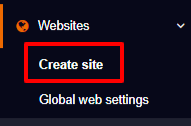
- Click on the “Create” button on the “Create a site” page.
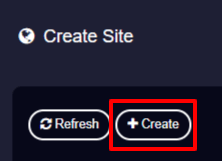
- A dialog box to “Create a new site” opens, where you can give a name for your site.
- Then click “Create”.
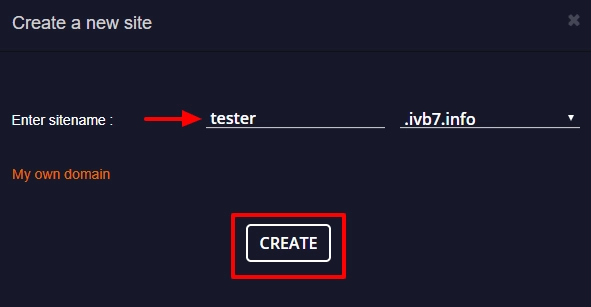
- Your site is now created. You have to wait for about 20 minutes to get redirected to your site.
Note: You can click the arrowed redirection to get started with your website on GRAV.
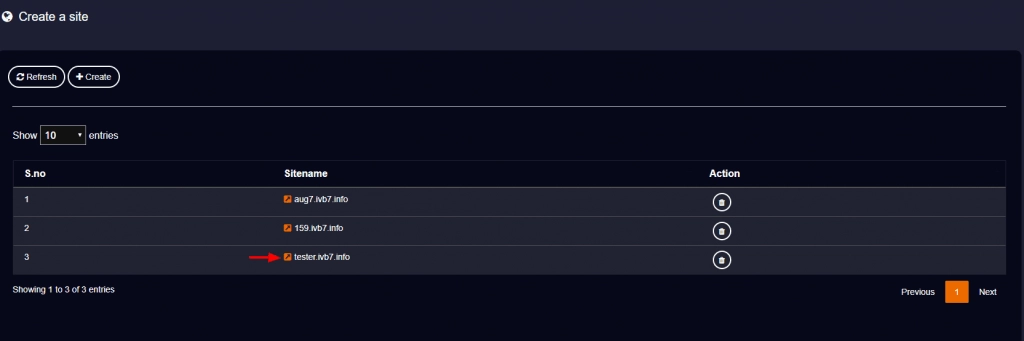
- Once you click on the redirection option near your site name, you will be taken to the GRAV user creating interface.
- Fill the bars with your necessary details.
- Then click “Create User”.
That’s it. You have created your GRAV site.
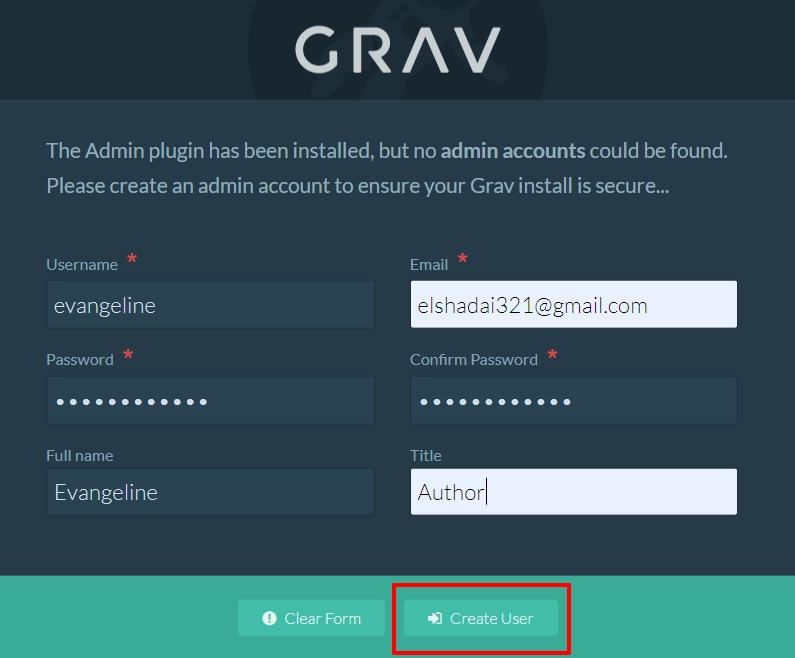
After exploring and configuring your website, if you want to publish the live streams of your RTMP channel on your GRAV website,
- Go to “Pages” from the GRAV’s navigation menu.
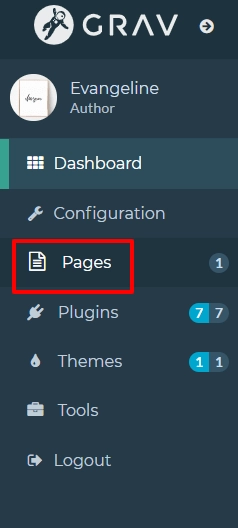
- In GRAV “Manage Pages”, you can click the “Home” page to edit and publish your live stream or even you can click the “Add ” button located on the top right side to create a new page for your live streams.
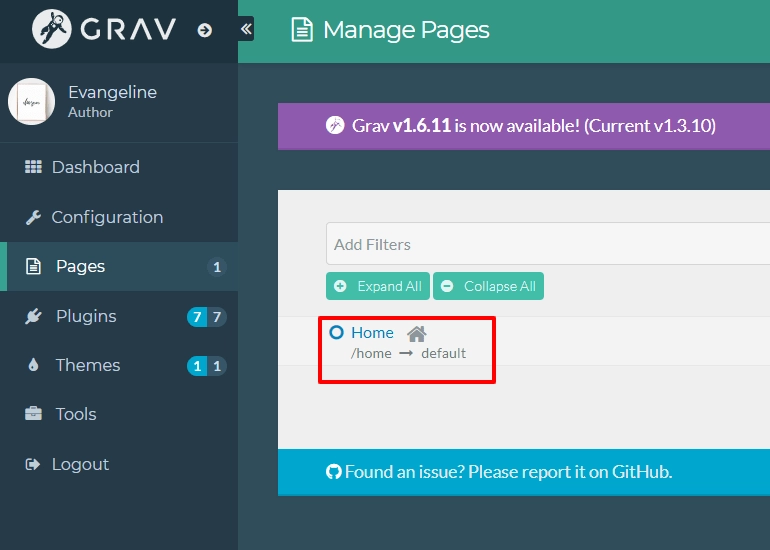
To create a new page,
- Click on the “Add” button.
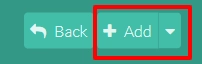
- A dialog box “Add Page” opens, where you can enter the required details to create a page of your website.
- And now click “Continue”.
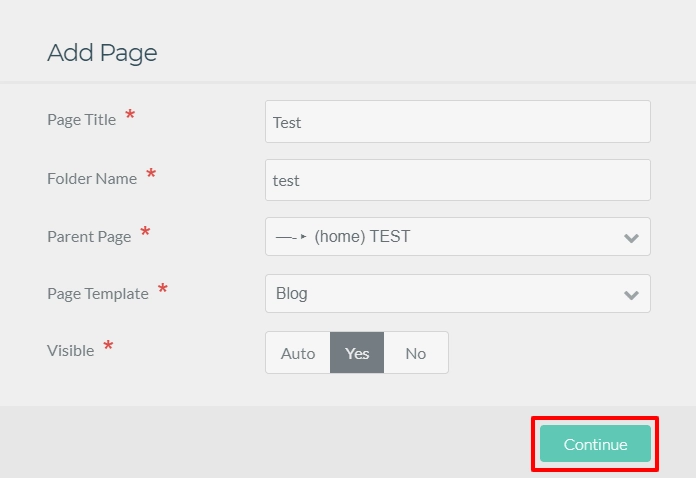
- Go back to “Manage Page” to get into your new page.
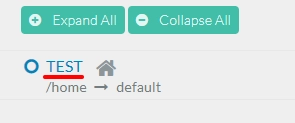
- And in the text editor of your page, you can give a suitable header for your post, then paste the embed code of your streaming RTMP channel.
- Finally, click on the “Save” button located on the top right side.
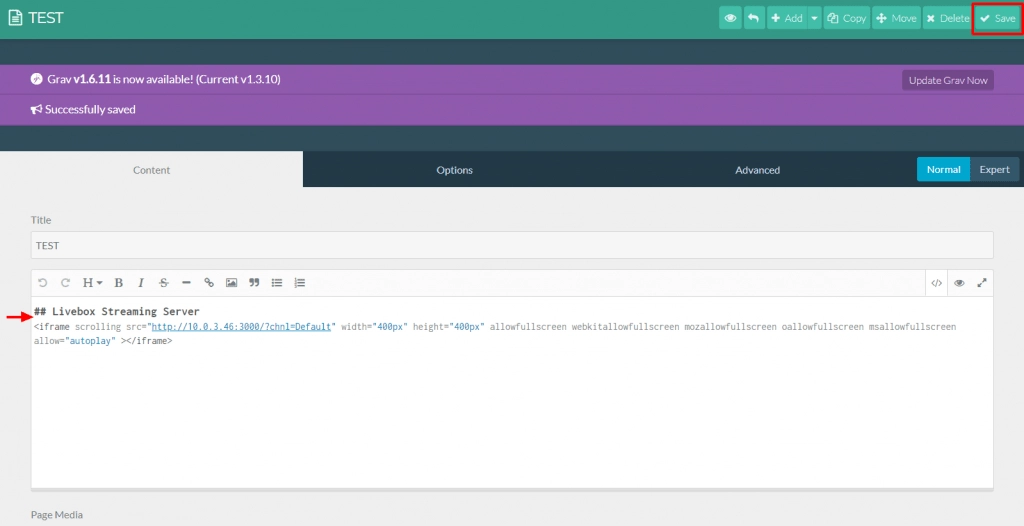
- In the case of the Livebox streaming server, you can get the embed code of your streaming channel in Channel Dashboard.
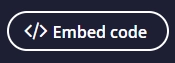
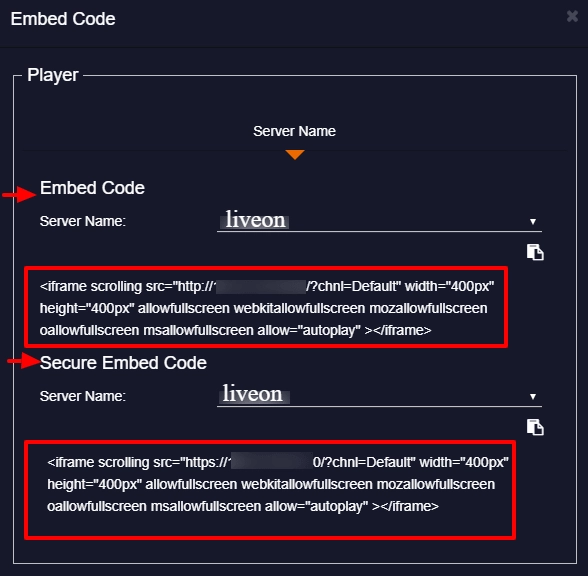
Note: If your site is secured one i.e, HTTPs encrypted, then you have to copy the Secure embed code. Otherwise, copy the Embed Code.
- Once the copy-pasting the embed code process gets over, you can view the published live stream on your newly created page.
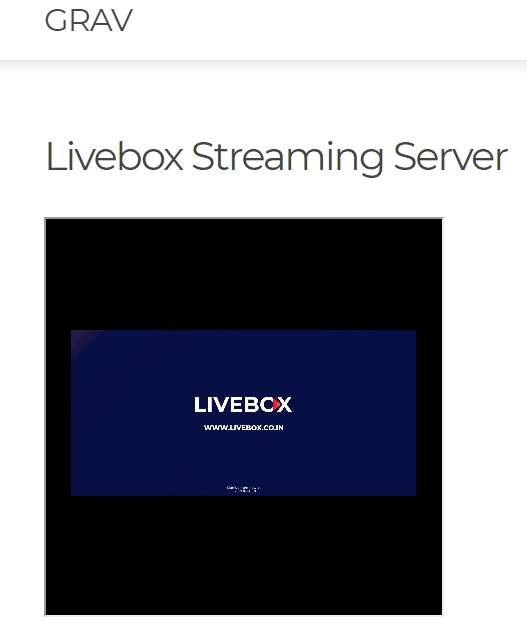
So as you have seen, it is now easy to establish your live streaming journey on GRAV websites more quicker and simpler than ever with the help of Livebox.
Comments
Post a Comment