How to Automate a Playlist using the Cloud Playout App?
The newest Cloud Playout app is available on Livebox App Store!
A full-blown platform to automate live playlist on any streaming destination real-quick.
- Install Cloud Playout App from the Livebox App Store.
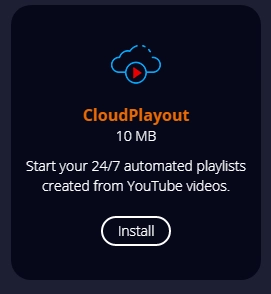
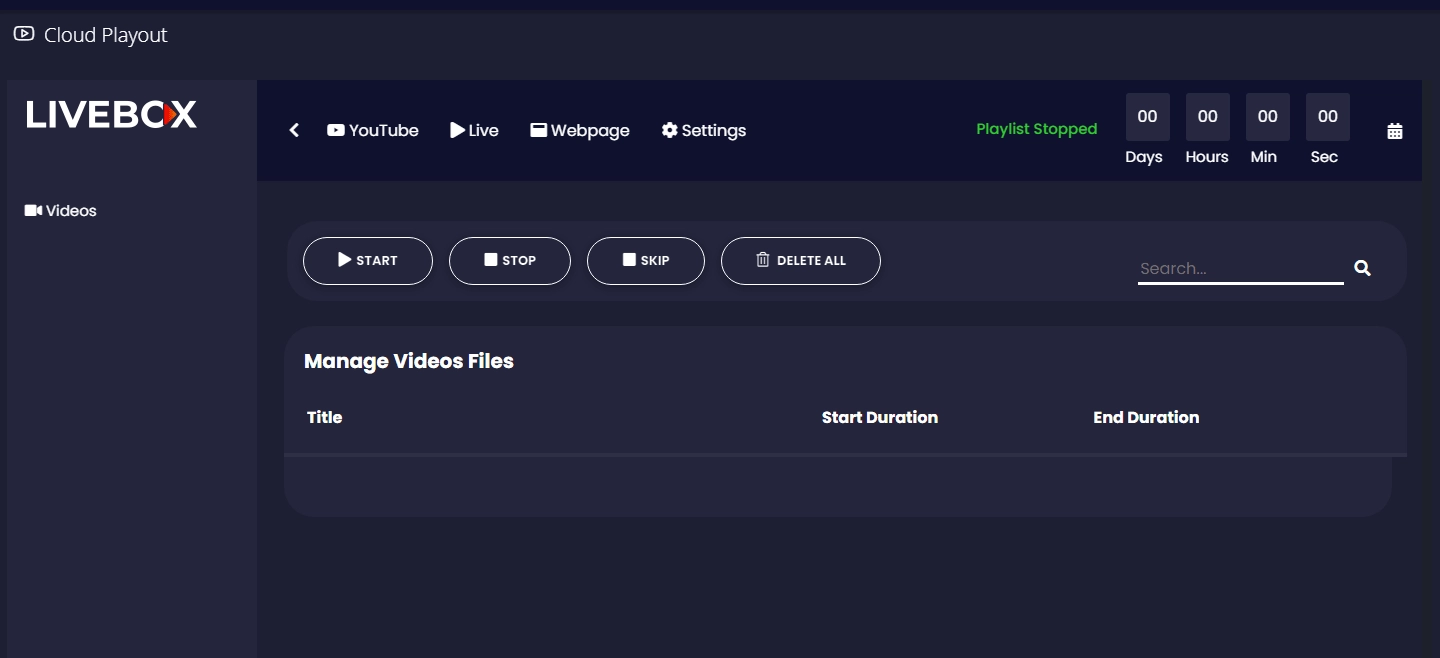
- You can add video sources using the given three options.
- YouTube– Add YouTube video links, YouTube Playlist links, and YouTube Channel links.
- Live– Add RTMP URLs
- Webpage– Add webpage links (Example., Chrome, Facebook, and others).
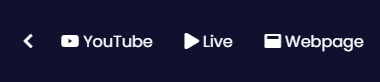
(Given below an illustration to add YouTube links)
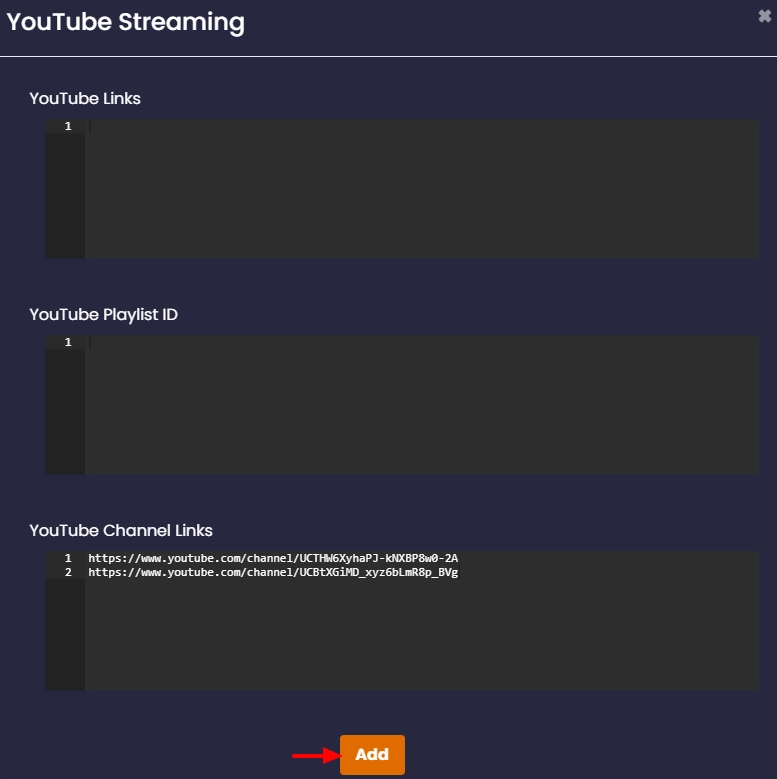
- After adding video sources, you can also set the date and time to go live.
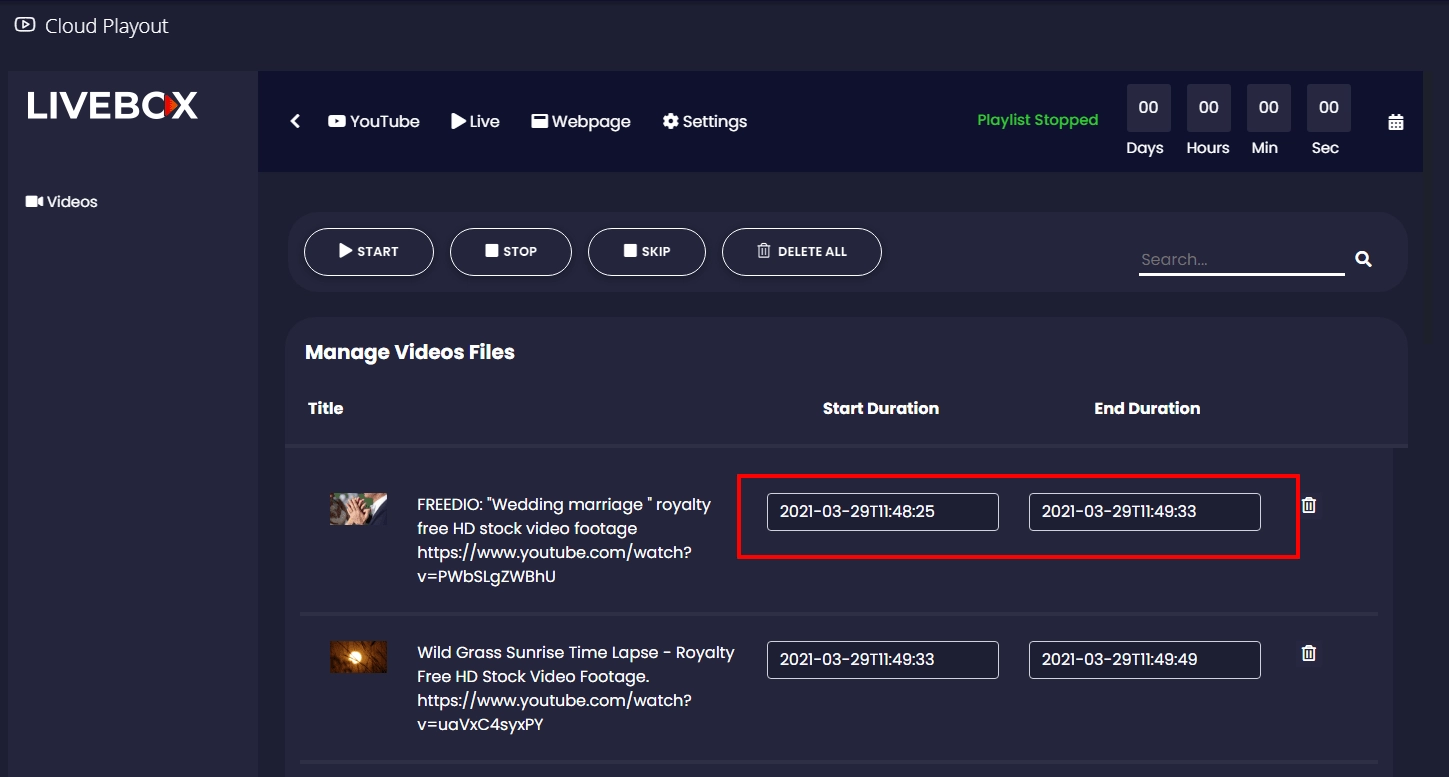
- Then click the ‘Settings’ button to proceed with other live streaming settings.

- Enter a name for your playlist.
- Enter the URL of your streaming destination.
- Select a preset as per your bandwidth.
- Change Buffer Size, Resolution if required. Otherwise, go with the default value.
- You can blacklist any video link if you don’t want them to get added to your playlist.
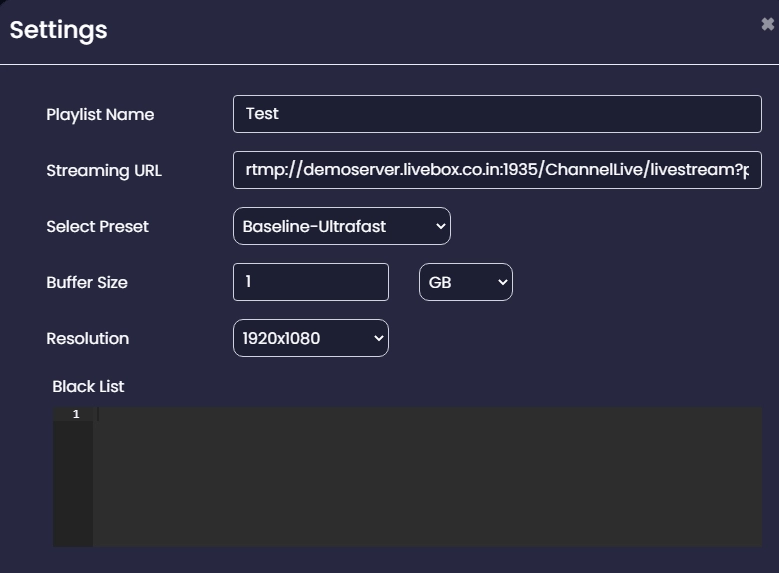
- Then after setting a logo for your playlist, you can click the ‘Set’ button.
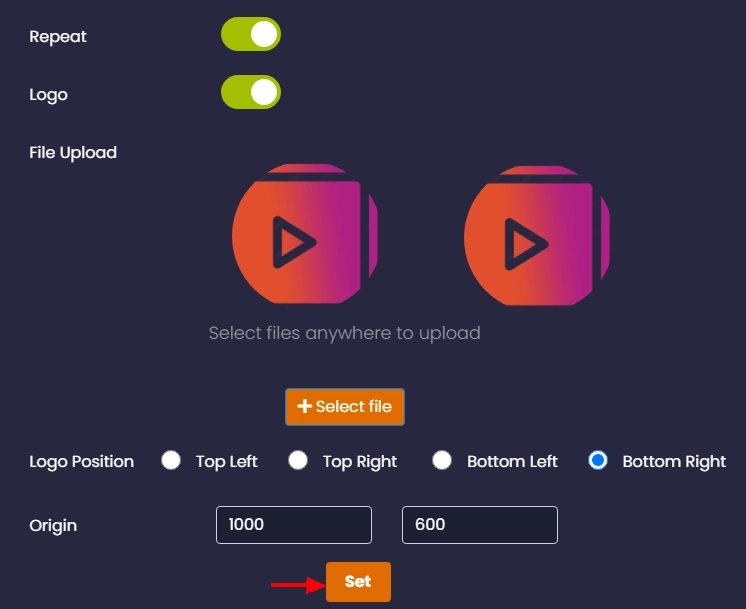
- When you haven’t set any date and time, you can click the ‘Start’ button to go live instantly.

The playlist will be successfully running on your streaming destination.
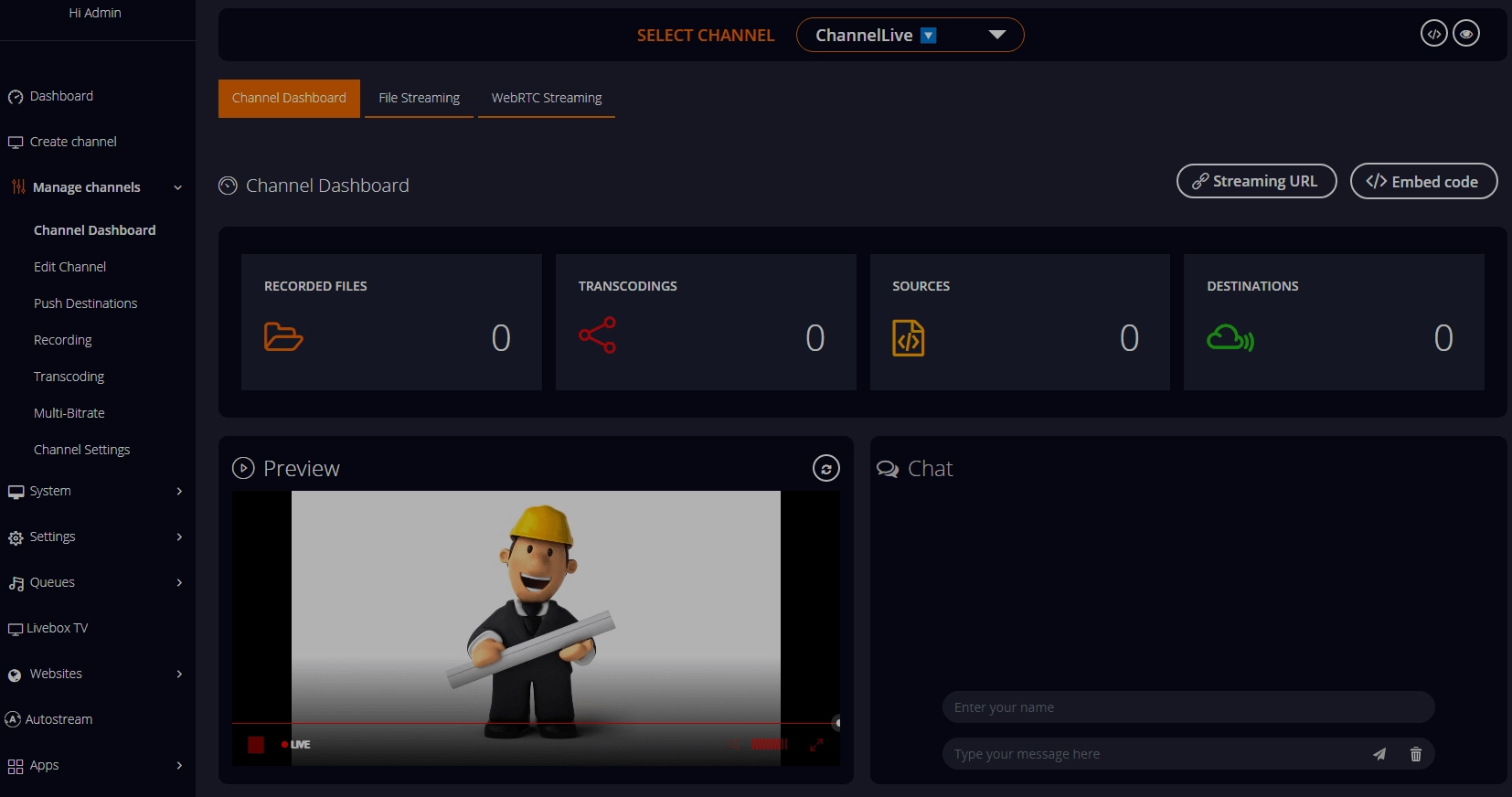
Comments
Post a Comment