How to create a channel in the Livebox TV?
Before you create a channel on your Livebox TV, you have to create the categories to keep your channels organized. To create your categories,
- Login to your Livebox TV.
- Go to “Categories” from the navigation menu.
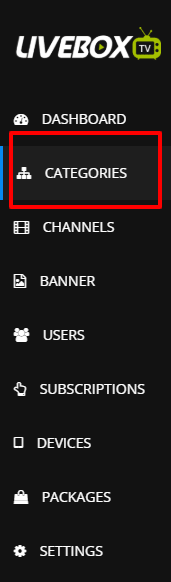
- A page with the category specifications opens, under which go to “Add Category” to create your category.
- In “Add Category”, give your category name and set a thumbnail.
- Then give “Submit”. And your category is added.
Note: In the Parent Category option you can set your category as the Root menu or Sub-category within your main category.
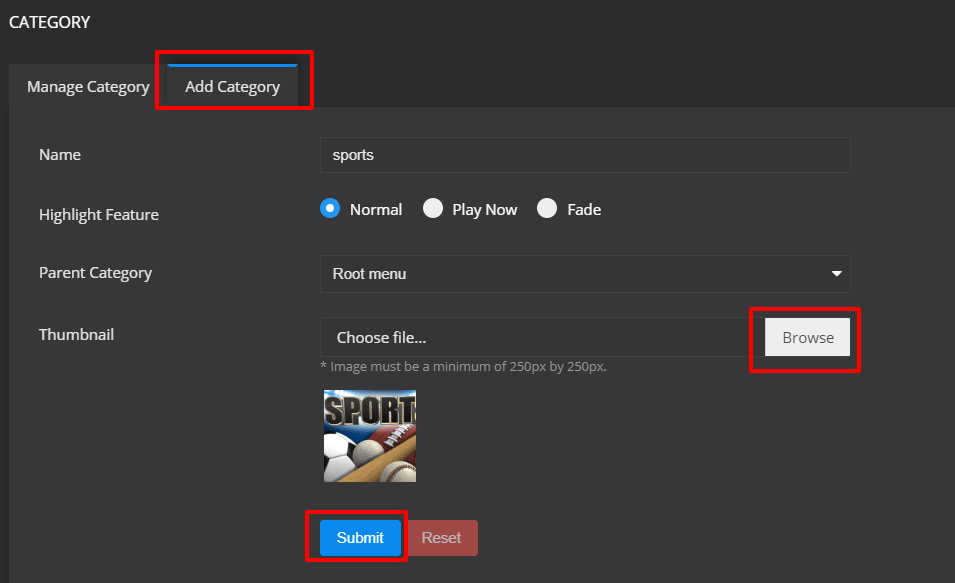
Now to create your channel,
- Go to “Channels” from the navigation menu.
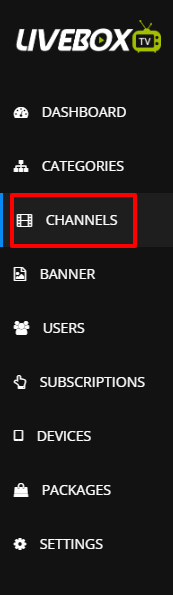
- In “Channel”, go to “Add Channel” and give your channel name.
- If you want to distribute your Livebox streams or recordings to your subscribers, then select Livebox as your video type.
- Then select the Livebox channel from which you want to distribute the content.
- Once you select your channel, the embed code of your Livebox channel will auto-appear in the Embed code bar.
- Then give your Livebox TV channel description.
- Browse and set the thumbnail.
- And finally, give “Submit” to distribute to your subscribers.
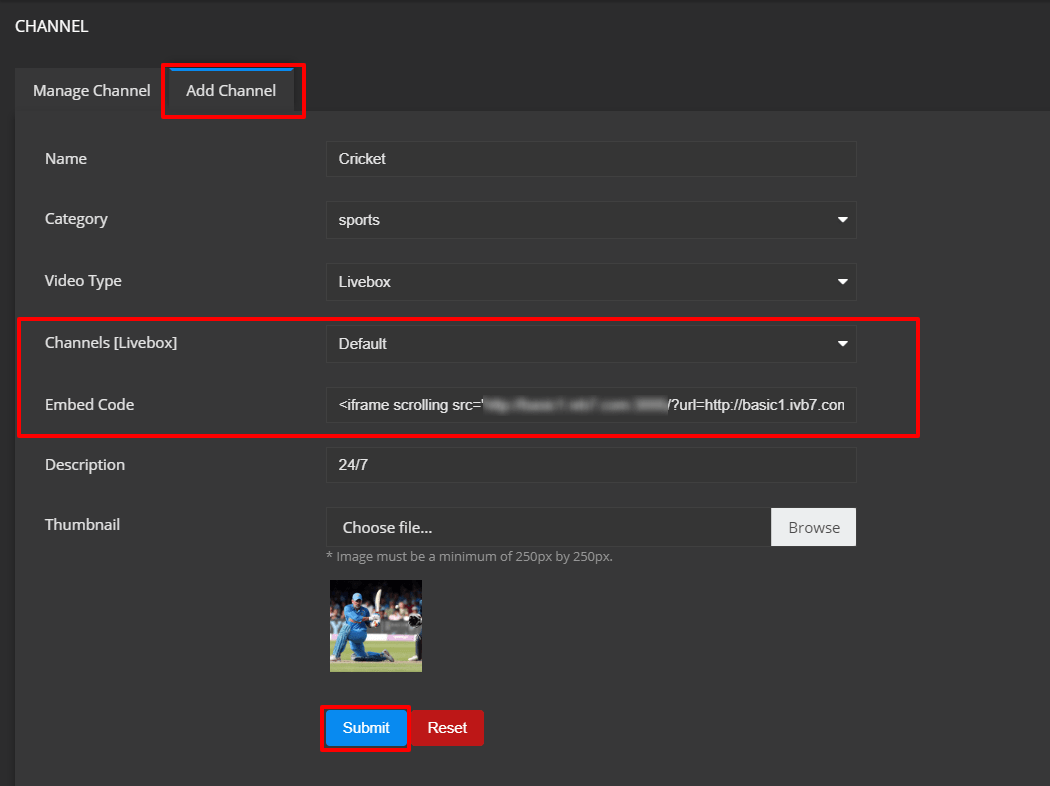
Note: You can also distribute videos from YouTube, Vimeo, and your other recordings.
To add Youtube videos to your TV channel,
- Go to the YouTube video that you want to distribute across your TV channel.
- Right click on the video and click the copy embed code option from the pop-up menu.
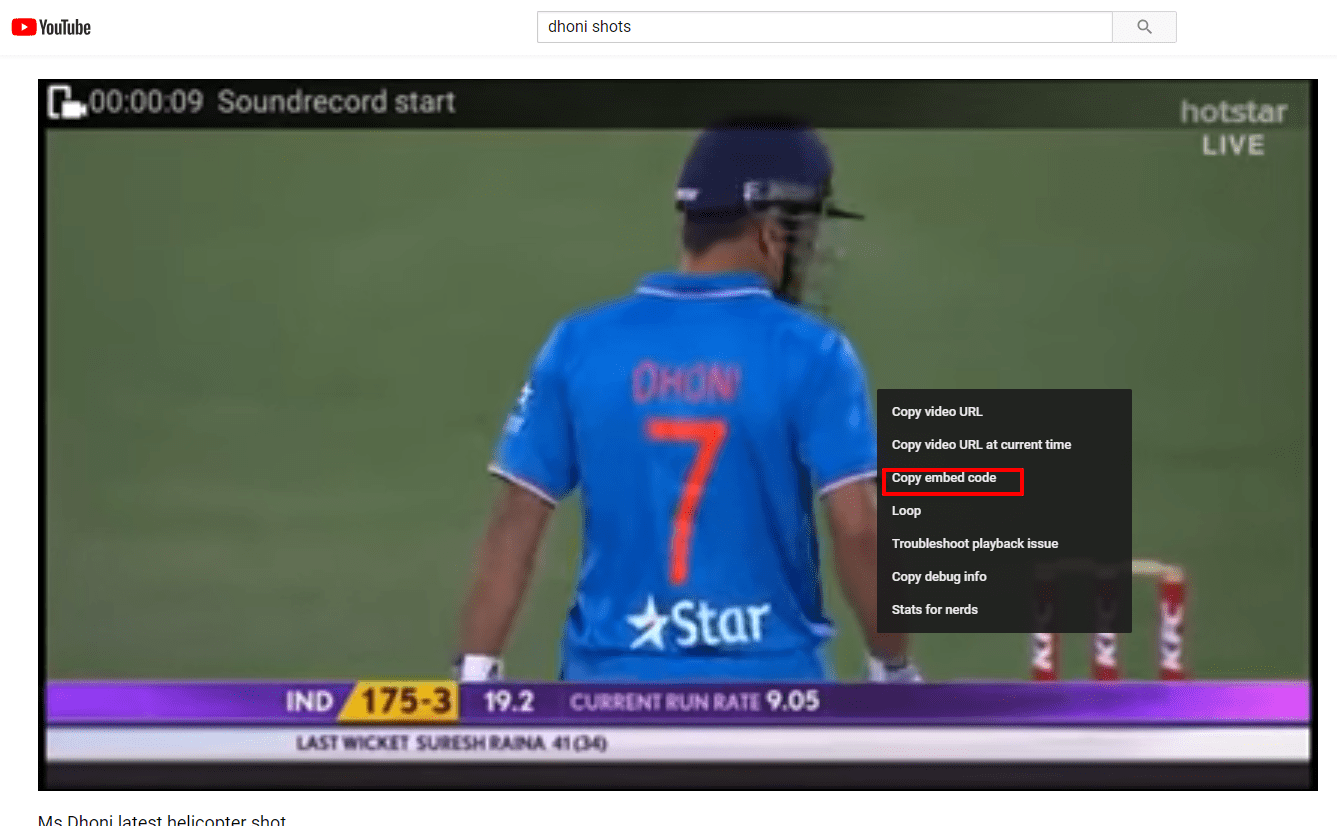
- Now go to “Channels” from the navigation menu.
- In “Channel”, go to “Add Channel” and give your channel name and category.
- Select your Video Type as YouTube and paste the embed code.
- Give your channel description.
- Set your thumbnail and click “Submit”.
- The YouTube source is added for distribution across your channel.
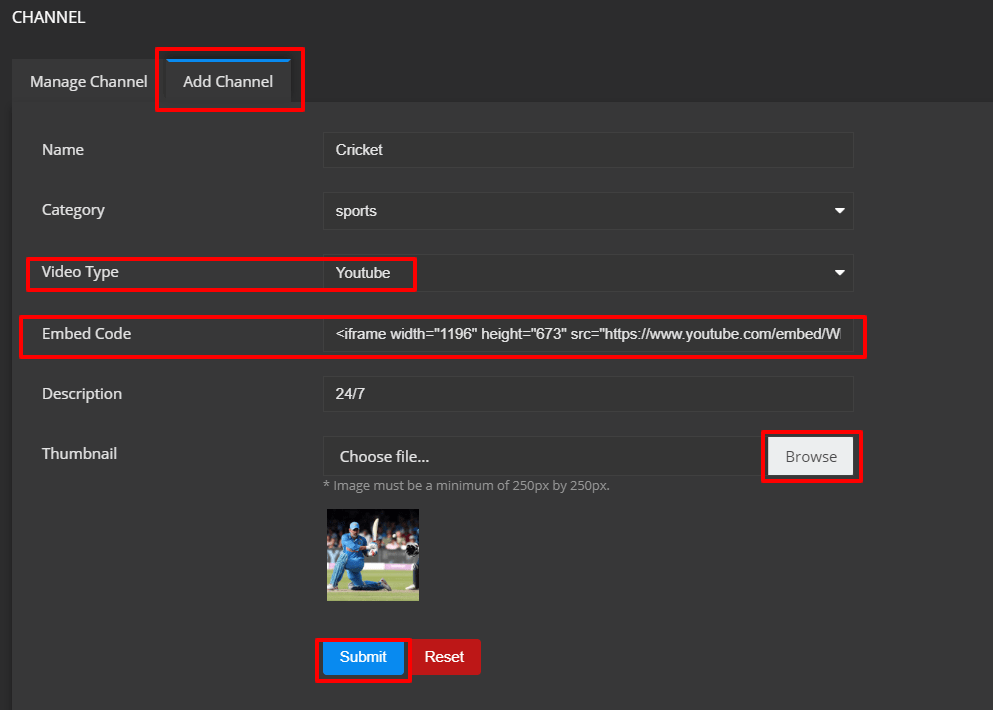
To add captured source or recordings to your channel,
- Go to “Channels” from the navigation menu.
- In “Channel”, go to “Add Channel” and give your channel name and category.
- After entering your channel name and category name, select “Video Type” as “Others”.
- In “Embed Code” bar, enter the URL of your source in m3u8 or MP4 format.
- Then click “Submit”.
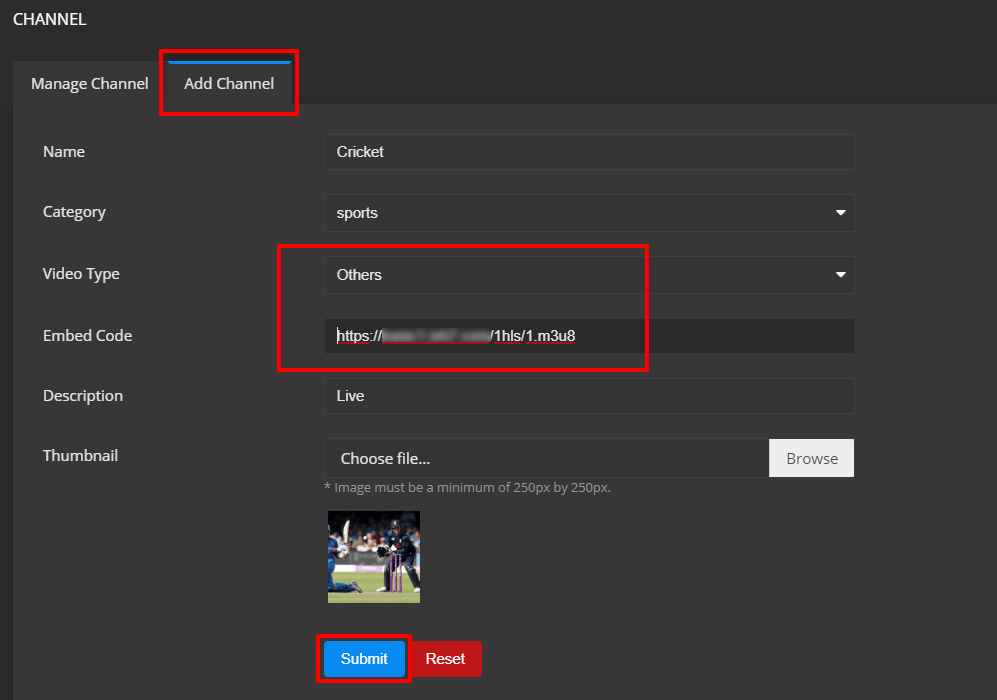
You have successfully created your channel on your Livebox TV as well as distributed your content across your channel.
Comments
Post a Comment